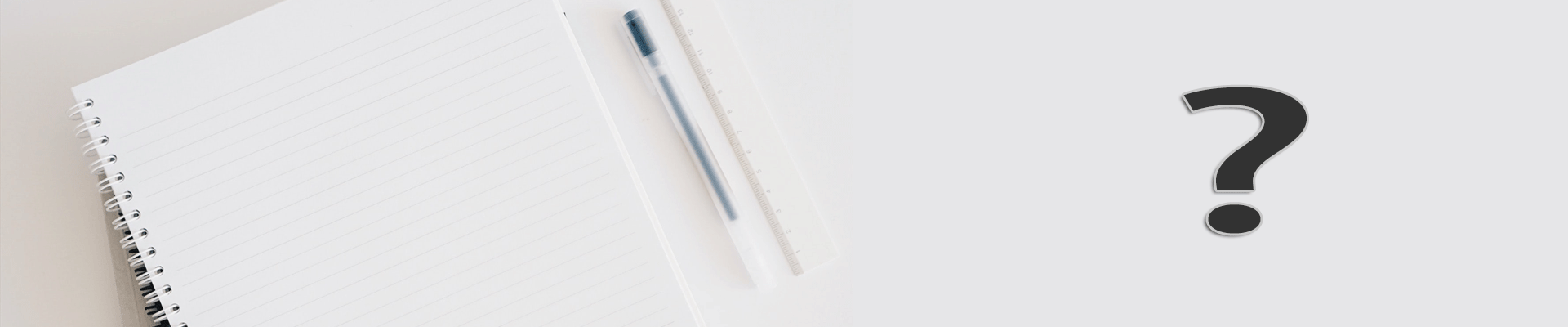
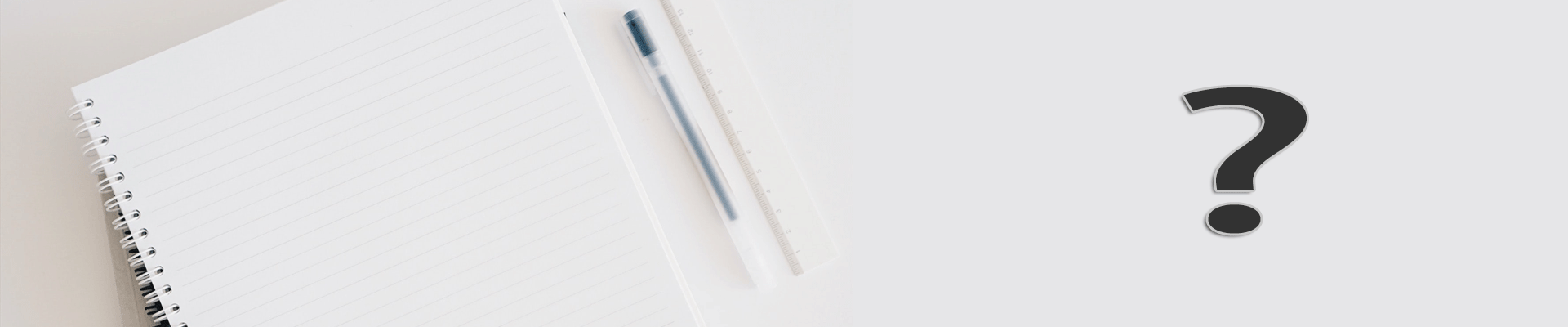
Please make sure your host supports touch screen peripherals, or
Confirm the monitor is connected to your computer by USB cable(we provided the accessory with monitor), or
re-plug USB cable on the computer side and try again, or
Open device Manager to check whether touch screen hardware is found, or
try connecting to another computer.
If still not working, please contact us by email info@tdstouch.com or customerservice@tdstouch.com.
Ensure that the surface of the touch screen is clean, no oil, dirt, etc., no scratches
Install the touch screen driver correctly
Open the touch screen calibration tool and calibrate carefully
Whether there is a large magnetic field, signal and other interference factors around the machine
Make sure your display resolution is within the range your computer allows.
For projecting capacitor screen, you only need to open the calibration program of touch input in WINDOWS system Settings for re-calibration (for other systems, you need to consult our technical service support personnel).
The resistance or touch screen should be re-calibrated by the calibration program provided by our company.
Make sure the glass surface is free of foreign matter or is clean, or
Check whether there is electromagnetic interference nearby, or
Make sure it is at a stable current.
1.Confirm touch monitor is connected by HDMI or VGE cable
2.Computer is on.
Adjust the resolution of your computer to the acceptable range.
Check whether the key lock function is enabled.
Close the antivirus software.